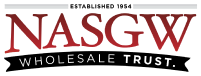An Acquisition must have at least one Item added to it to be able to Commit it. Item(s) may be searched for from previously acquired items, entered one at a time or copied from a spreadsheet.
All Items must have these required fields.
-
Manufacturer
-
Importer (Only required if the item has importer markings)
-
Country of Manufacture (Only required if the Display and Require Country of Manufacture setting is turned on or your FFL is a Type 08 or 11)
-
Model
-
Serial Number
-
Caliber
-
Type (Approved Item Types)
All of the other fields are optional.
To add an item or items to an acquisition
-
Open a Pending Acquisition from the Pending Acquisition List or Create a new Acquisition
In the Items panel you have four options
-
Search for Item
– Searching for an Item will show a list of like Items that were previously Acquired. From this list you can select an item so you do not have to fill out all of the details. All of the details from the previously Acquired Item will be used to create your new Items. If you have multiples of the exact same Item you can add them all at once by entering all of the Serial Numbers. -
Add Item
– Clicking Add Item allows you to create a new Item from scratch. If you have multiples of the exact same Item you can add them all at once by entering all of the Serial Numbers. -
Scan Quick Codes
– Clicking Scan Quick Codes allows you to scan a GunQR code to enter the item(s) details. -
Copy & Paste from Spreadsheet
– Clicking Copy & Paste from Spreadsheet allows you to bulk add Items to the pending Acquisition.
Once you’ve added all of your items they will be listed in the Items panel.
To make changes to an item, click on the Manufacturer/Import name. Then on the Edit Item screen, make the appropriate changes and click the Save button.
To change the Location the item will be stored in, select or add the Location from the List.
To remove an Item from the Pending Acquisition, click the trash can icon on the right hand side.