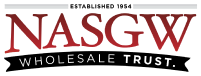Below is a detailed step by step instruction on how to complete an ATF form 4473 with electronic signatures. Some of the steps required are designed to help you stay compliant.
This help article assumes that you have started the 4473 and the buyer has filled out Section B of the form.
On the Main Menu
-
Click 4473
|
If you do not see 4473 on the Main Menu, it may not be turned on in your account settings or you may not have permission to access 4473s in FastBound. |

On the Pending 4473 Page
|
In the panel labeled “Pending 4473s” you will see a list of all “Customer Complete” 4473s. If your buyer has not completed, certified, signed, and dated Section B of the 4473 then it will not show up in this panel. |
-
In the “Pending 4473’s” panel, find your buyer and click on their name

On the 4473 Edit Page
|
The first thing you must do is you must select a Contact in your account to link to this 4473. The buyers name will already be in the search box from the 4473. |
-
In the “FastBound Contact” panel, click the “Search” button

On the Contacts Search Results Page
|
FastBound will search for the buyers name and the results will be in the “Form 4473 Contact Information” panel. You can create a new Contact from the buyers information on the 4473 or you can update an existing Contact with the information from the 4473. Selecting an existing Contact will update the selected Contact with the buyer information from this 4473. This will not change any previous Acquisition or Disposition for any Items for this Contact. Please choose carefully because this cannot be undone. |
-
Click the “+ Add as a new contact” button to add the buyer as a new Contact
or -
Select a Contact from the list to update it
|
For this Help Article we will add a new contact by clicking the “+ Add as a new contact” button. |

On the Contact Create Page
|
The new Contact will be created and all of the information from the 4473 will be entered exactly as the buyer entered it in Section B. Review the information.You can optionally enter a Phone Number, Fax, or Email Address. |
-
Review the Contact
-
Click the “Create” button
|
Clicking the Create button will save the Contact in your database. This will unlock a Licensing Panel where you can enter a drivers license, concealed weapons permit, or any other type of ID you want. This will also unlock an Attachments panel where you can upload a copy of the licenses or ID’s. |
-
Review the Contact
-
Optionally enter License or add Attachments
-
Click the “Save & Use This Contact Button”

On the 4473 Edit Page, Scroll down to Section C
-
Q24. Category of firearm(s)
-
Required
-
FastBound will automatically select the Category from the Item Type of the Item.
-
Make sure the Category of firearm(s) is selected correctly
-
-
-
Q25. Qualifying gun show or event
-
If this sale or transfer is taking place at a qualifying gun show or even this question must be filled out completely.
-
-
Q26.a. Identification
-
Required
-
Enter identification, type, and expiration date
-
You should use the abbreviation for the state and type, for example “VA DL” for a Virginia Drivers License.
-
-
-
Q26.b. Supplemental Government Issued Documentation
-
Enter if necessary
-
If the Identificaiton provided by the transferee/buyer does not match what they entered in Section B the buyer must provide proof of their name or address with a valid government-issued document.
-
-
-
Q26.c. Official Military Orders Establishing Permanent Change of Station (PCS)
-
Enter if necessary
-
-
Q26.d. Exception to the Nonimmigrant Alien Prohibition
-
If the transferee/buyer answered “Other” to Q19 you must collect their Exception documentation and attach it to the 4473.
-
-
Q27.a., Date the transferee’s/buyer’s identifying information in Section B was transmitted to NICS or the appropriate State agency
-
Required if the transferee/buyer does not have an exception (Q28 or Q29).
-
This date should be the same day as the buyer signed the 4473 in Q23. If a different date is selected you will receive a warning.
-
-
-
Q27.b. The NICS or State transaction number (if provided) was
-
Required if a date is entered into Q27.a.
-
Enter the number provided by NICS or your state.
-
-
-
Q27.c. The response initially provided by NICS or the appropriate State agency was
-
Required if a date is entered into Q27.a.
-
Enter the response you received. If you did not receive a response do not enter one until you do.
-
You should never choose “Cancelled” unless you receive that response from NICS or your state background check system. If you or the transferee/buyer wants to stop this transaction for any reason you will need to Void the 4473.
-
-
-
Q27.d. Prior to transfer the following response(s) was/were later provided by NICS or the appropriate State agency
-
Required if Denied or Delayed are selected in Q27c.
-
Enter the response and date if necessary.
-
No response was provided within 3 business days
-
Only select this if no response was received with 3 business days and you are going to continue with the transfer. It is not recommended to transfer a firearm without a response, ever.
-
-
-
-
Q27.e. After the firearm was transferred, the following response was provided by NICS or the appropriate State agency.
-
This can only be answered after Q36 has a date in it. Most of the time this will need to be answered on the printed 4473.
-
-
Q28. No NICS check is required because a background check was completed during the NFA approval process
-
Select if necessary.
-
Checking this box will disable Q27.a.-Q27.e. and Q29.
-
-
-
Q29. No NICS check is required because the transferee/buyer has a valid permit from the State where the transfer is to take place, which qualifies as an exemption to NICS
-
Select if necessary.
-
Checking this box will disable Q27.a.-Q27.e. and Q28.
-
The Issuance Date of the permit MUST NOT be more than 5 years from today’s date to be used as an exception to the background check requirement. Omitting the issuance date, if the permit has one, to get around this check could lead to administrative action against your FFL during an inspection.
-
-
Unchecking this box will disable the answers and discard any information entered in them.
-
-
Scroll down to Section E
-
Q32. For Use by Licensee
-
Enter any information you find necessary to conduct business or extra information from NICS.
-
An example of this would be when a new background check was started you would list the old one here.
-
Another example would be if your state allows an exception to the waiting period if the transferee/buyer has a valid concealed weapons permit (e.g. Florida). You would enter the transferee/buyers permit information here.
-
-
-
Q33. FFL Information
-
This information will be automatically filled out FastBound from your Account Owner Contact.
-
Background Check
|
We are not covering how to conduct a background check in this Help Article. |
Scroll down to Complete 4473 and Transfer Firearm(s)
-
Q34. Transferor’s/Seller’s Name
-
Required
-
Enter your First Name and Last Name
-
-
Q36. Date Transferred
-
Required If transferring the items to the transferee/buyer.
-
Enter the date
-
This date can only be the same date as the buyer last signed the 4473 in Q23 or Q31.
-
-
-
-
Q35. Transferor’s/Seller’s Signature
-
Required
-
Click the “Click or Tap to Sign” button
-

On the Transferor’s/Seller’s Signature pop-up
-
Sign in the area provided
– You can use a mouse, trackpad, your finger (if you have a touchscreen), or a Topaz signature pad -
Click the “Done” button

-
The signature will now be on the pending 4473
|
If you need to re-sign the form, you can click the “Click or Tap to Sign” button again. |
-
Click the Save button at the bottom left
Generating a TTSN
|
If you do not file your 4473’s with a TTSN you can skip this step. |
-
Scroll to the top of the page and check the “Generate” TTSN checkbox
-
Click the “Save” button
-
The next TTSN will be generated based on the TTSN Format in your Settings.
Print the 4473
-
Click the “Print” button in the Options Panel

|
If there is any missing information from the 4473, FastBound will give you a warning message. Please click Cancel and enter the missing information then click Save and Print again. |

-
Confirm that the information in Q6, Q7, Q8, and Q33 are entered correctly
-
Click Complete

The complete 4473 will be generated and shown on your screen
-
Review the 4473 to make sure it’s filled out correctly
-
Click the Print button in your browser to print the 4473
-
Go to the printer and get all 6 pages
-
Verify that you have all 6 pages and they have all printed correctly and legibly
-
Return to your device to reprint or continue
|
Hint: If you want to save a pdf version of the 4473 you can print the 4473 as a pdf and save it. Saving as a pdf does not meet the electronic storage requirements. All 6 pages of the 4473 must be printed on paper and stored according to the ATF regulations. |
Close the print preview
-
In your browser close the tab with the generated 4473
Print Confirmation
-
Did you print the 4473?
|
Clicking Yes will allow you to complete this 4473 so you can dispose the Item(s) in FastBound to the buyer. DO NOT click Yes unless you have all 6 printed pages in your hand. Clicking No will return you to the pending 4473 so you can make changes and then print again. |
-
Click Yes

Complete the 4473
|
The complete button will now be unlocked in the Complete the 4473 panel. |
-
Click the “Complete” button
|
Clicking the Complete button will close the pending 4473 and turn it into a pending disposition. The Item(s) on the 4473 will not be disposed until you commit the pending disposition. If you file your 4473s by TTSN, a TTSN will be generated on the pending disposition page and you will need to handwrite the TTSN on the printed 4473. |
You are finished and have completed the electronic 4473 with electronic signature.
|
We are not covering how to complete a pending disposition in this help article. |