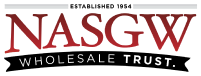Creating a Multiple Sale report, saving, printing, and transmitting are the basic steps necessary to complete the form(s). FastBound will automatically select the correct form required based on the Items you’ve selected.
There are two ways a Multiple Sale report can be created.
-
First, FastBound will automatically create them when required after a disposition
-
Second, you can manually create them
Which Items can be added to Multiple Sale reports can be configured in your Multiple Sale Account Settings.
——————–
To manually create a Multiple Sale form you must have the Create Multiple Sale User permission.
-
Click on ‘Dispose’ from the main menu
-
The menu will expand, then click on ‘Multiple Sale’
-
On the Pending Multiple Sale page click the ‘Create Multiple Sale’ button
-
Enter the Date of Report
-
Click ‘Save’
As soon as you click save, your Multiple Sale report will be saved and added to the Pending Multiple Sale list page. You can now fill out the rest of the form.