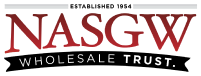To edit a Multiple Sale report the following criteria must be met:
-
You must have the Create Multiple Sale permission in your User Settings.
-
The CLEO must be set in your Multiple Sale Account Settings
-
The Multiple Sale cannot be Dismissed or Transmitted
————————-
From the Pending Multiple Sale list page select or create a Multiple Sale.
-
First you must enter the Date of the Report.
-
Then scroll down and click the ‘Create Multiple Sale’ button
Once you’ve completed those two steps, the ‘Transferee’ panel will open up.
-
In the ‘Transferee’ panel enter the Transferee’s first name and click the ‘Search’ button
-
Select the Contact and click the ‘Save & Use This Contact’ button
* If the Contact does not have a County set you must enter one to Continue
After the Contact is selected you continue filling out the form.
-
Fill out the rest of the form; Q6-Q12, Q13-14 are optional
* The form must be completely filled out -
Q12 Place of Birth
* If US is selected the City and State must be entered
* If any other Country is selected the City and State are not required -
Date Forwarded to Agency can only be the current date
-
Search for and Add the Items to the form
* The search results will only show items disposed to the selected Contact
* You can only select items that should be on the report -
Click the ‘Save’ button
Once the form is completely filled out the Transmit button will be available to click.
-
Click the ‘Transmit‘ button to continue