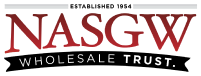See recommended label printers, labels, and other products that are verified to work with FastBound.
Before you get started your computer must meet these requirements:
-
You MUST be running Microsoft Windows 7 or later, 10 is recommended.
-
You MUST have a USB, Serial, or Bluetooth connection, depending on your Topaz Signature Pad model.
-
Your Topaz Signature Pad MUST NOT be plugged in.
We are not going to cover every type of setup in this help file. For more extensive documentation and help on setting up your Topaz Signature Pad please visit the Topaz End User Help Guides.
You can view our detailed install help article HERE.
———————————
For your Topaz Signature Pad to work with FastBound you will need to install the SigWeb Browser SKD
-
Go to the Topaz SigWeb Browser Electronic Signature SDK – Topaz Systems page.
— Click the Download button.
— After you’ve downloaded the installer and before installing it, be sure to close all open browsers (i.e. Chrome, Firefox, InternetExplorer, Edge, etc)
— Do not connect your signature pad until installation is complete. If your signature pad is connected please disconnect it.
Now you need to install the SigWeb software
-
Run the SigWeb installer.
— This should be located in your Downloads folder.
— The Step by Step Topaz SigWeb Installer Help Article, with images is here.
After the SigWeb software installation is complete
-
Connect your Topaz Signature Pad to your computer
— For more info on connecting your Topaz Signature pad please see the Topaz End User Help Guides.
Notes:
— After the software is installed and your Topaz SignaturePad is connected you can test the signature pad by going to www.sigplusweb.com/sigwebtablet_demo.htm.
— Topaz has a SigWeb install document you can read.