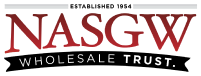See recommended label printers, labels, and other products that are verified to work with FastBound.
Helpful Tips
-
Use the default label setting in FastBound
-
Use Google Chrome or Mozilla Firefox as your web browser. Safari is currently not supported.
Requirements
-
Label width and height must be entered in inches as decimal numbers.
-
2 1/4″ x 1 1/4″ = 2.25 x 1.25
-
2 15/16″ x 4″ = 2.31 x 4
-
-
Some label content is required to be able to save your label design
-
Disable Print Headers and Footers when printing labels
Allowed HTML
For security reasons, only certain HTML tags are allowed. Standard HTML formatting is required with these tags. All regular text is allowed.
-
h1,h2,h3,h4,h5, andh6are used for headings. h1 is the largest and h6 is the smallest. -
pdefines a paragraph. Browsers automatically add a single blank line before and after each paragraph. -
strongdefines text with strong importance. The content inside is typically displayed in bold. -
em defines emphasized text. The content inside is typically displayed in italic.
-
idefines a part of text in an alternate voice or mood. The content inside is typically displayed in italic. -
imgtag is used to embed an image. -
predisplays in a fixed-width font, and the text preserves both spaces and line breaks. The text will be displayed exactly as written in the HTML source code. -
brinserts a single line break. -
hris most often displayed as a horizontal rule that is used to separate content. -
codeis displayed in the browser’s default monospace font. -
divdefines a division or a section in an HTML document -
table,thead,tbody,tr,th, andtddefine an HTML table -
styleis used to define style information (CSS)
Available Fields
All of the information in these fields will come from the item you’re printing the label for in FastBound. This is example data.
-
Item Number
-
Manufacturer
-
Importer
-
Model
-
Serial
-
Type
-
Caliber
-
Price
-
MPN
-
SKU
-
UPC
-
Location
-
Barrel Length
-
Overall Length
-
Condition
-
Acquire Purchase Order Number
2 1/4″ x 1 1/4″ Examples
Examples of a 2-1/4″ x 1-1/4″ label, Dymo part number 30334
You can test the results in FastBound before saving them by entering what you want and clicking the Preview button. All of these sample labels were created in FastBound with the code shown. If you like a label, you can copy the code and paste it into your label settings.
Note: A 2.25″ wide label can accommodate a barcode with about 20 characters in it at 100% width.
Click a label image below to view and copy the code.
This is the default label design in FastBound:
2 5/16″ x 5″ Examples
Examples of a 2-5/16″ x 4″ label, Dymo part number 30256
For this label, you will need to put 2.31″ width and 4.00″ height in FastBound for it to print properly. When printing, choose the Shipping Address label.
You can test the results in FastBound before saving them by entering what you want and clicking the Preview button. All of these sample labels were created in FastBound. (Note: A 2.31″ wide label can accommodate a barcode with about 21 characters in it at 100% width.)
Click a label image below to view and copy the code.
1″ x 2 1/8″ Examples
Example of a 1″ x 2-1/8″ label, Dymo part number 11352
For this label, you will need to put 2.13″ width and .95″ height in FastBound so it doesn’t print extra blank labels. When printing, choose the Return Address Int label.
You can test the results in FastBound before saving them by entering what you want and clicking the Preview button. This sample label was created in FastBound.
Click the label image below to view and copy the code.
3.5″ x 1.4″ Examples
Example a 3.50″ x 1.40″ label, Dymo part number 30321
For this label, you will need to put 3.50″ width and 1.40″ height in FastBound so it doesn’t print extra blank labels. When printing, choose the Large Address label.
You can test the results in FastBound before saving them by entering what you want and clicking the Preview button. This sample label was created in FastBound.
Click the label image below to view and copy the code.
See recommended label printers, labels, and other products that are verified to work with FastBound.