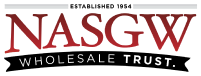Only the Account Owner can pay for an account or Import Items into an account. The Account Owner user cannot be disabled or have permissions revoked. Once ownership is transferred it cannot be undone; It can only be transferred back. Account Owner Transfer links expire in 24 hours.
To transfer ownership of an account:
-
You must be logged in as the Account Owner
-
Go to Settings > Users
-
The new owner must already be an authorized user in your account
-
The new owner must not be disabled or have an expiration date set in the account
-
Select the user that you want to transfer ownership to
-
Read and check the ‘I understand’ check box
-
Click the ‘Submit’ button
To Accept Ownership of an Account
-
The user accepting ownership of the account will receive an email with a “Accept Offer” button.
-
Click the “Accept Offer” button
-

-
If the user accepting ownership of the account is not signed into FastBound they will need to sign in.
-
The new Account Owner will need to click the “Add Payment Source” button

-
The new Account Owner will need to enter their Credit or debit card number, the expiration, the UID, and the Zip Code for the card. Then click the “Add Card” button

-
After the card is entered you will be shown a confirmation. Close the tab in the browser by clicking the x.

-
You will now be on the Accept Ownership Transfer page again. If you are not on this page you can click the link in your email again to accept the transfer of ownership.
-
Click “Retry” to Accept Ownership
-

-
You will now be able to accept the Ownership Transfer of the account.
-
Check the “I understand” checkbox then click the “Accept Ownership Transfer Offer” button
-

-
After you accept the Ownership Transfer you’ll be taken to your Accounts List page.