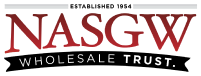With FastBound you have the ability to enable Two Factor Authentication. We recommend using Google Authenticator or 1Password.
What is Two Factor Authentication? Two Factor Authentication, also known as 2FA, two step verification or TFA (as an acronym), is an extra layer of security that is known as “multi factor authentication” that requires not only a password and username but also something that only, and only, that user has on them, i.e. a piece of information only they should know or have immediately to hand – such as a physical token.
——————————————————————-
Open FastBound and sign in
Click on the profile icon on the top right hand corner of the page

Select the Two Factor Authentication tab and then click the ‘Enable Two Factor Authentication’ button and you will see the QR code that you will need to scan

Open 1Password and sign in
In the Menu bar click File -> New Login

Enter a Name for the Login, your username, your password, and the FastBound login URL

Click the 3 little dots on the right hand side of the window, then click One-Time Password

Arrange your windows so you can see the QR code in FastBound and the QR code icon in 1Password. Then click the QR code icon and the QR code scanner window will open


Drag the QR code scanner over the QR code in the FastBound window from the step above

-
If you’re having trouble scanning the QR code you can click where it says “enter your secret key manually” in FastBound

-
Copy the Recovery Code
You MUST save the Recovery Code. If you forget your password or if your 2FA code is lost or not working you will need this to remove the two-factor authentication from your login. Save this code outside of FastBound in a safe place.

-
Go back to 1Password and in the section with the dots paste the Secret Key Then click the Save button


The barcode scanner will turn green and save the info into 1Password

Click the Save button

1Password will generate a one time password code, you need to copy this or remember it.

Go back to FastBound and enter the code then click the Verify button

If it worked FastBound will give you a Recovery Code. You should save this Recovery Code in case you get locked out of your FastBound account. If your Recovery Code is lost it cannot be recovered.

You’re all done. To verify you can navigate back into the Two Factor Authentication setting in your profile and you’ll see a red button allowing you to Disable the Two Factor Authentication

The next time you login you’ll be asked for a Verification Code. Simply open up your Authenticator app to get it and type it in before you login to FastBound.

More help for 1Password is available on the 1Password support pages.