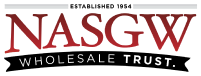When you invite a user into your FastBound account you can limit what they are able to do within the account by adding or removing permissions.
To change a user’s permission, you must have the Account Settings permission on your user account. Anyone who has the Account Settings permission can modify a users permissions. Those with the Account Settings permission cannot change their own permissions or the Account Owners permissions.
To modify a user’s permission simply select or unselect the permission you want to grant or take away respectively. Then click the ‘Save’ button. These permissions take effect immediately after clicking save, even if the user is currently logged in.
Note: A user with no permissions selected will still be able to view items and details.
———————-
Create Acquisition: allows a user to create, edit, and delete pending acquisitions.
Commit Acquisition: allows a user to commit a pending acquisition.
Create Disposition: allows a user to create, edit, and delete pending dispositions.
Commit Disposition: allows a user to commit a pending dispositions.
Download Contacts: allows a user to download contacts as a CSV file. (The download contacts feature has been disabled. Please contact support for a spreadsheet with all of your contacts)
Item Edit: allows a user to edit an items details.
Item Inventory Control: allows a user to move Items, cycle count items, and participate in physical inventory counts.
Item Download: allows a user to download item details as a CSV file. (The item downloads feature has been disabled. Please contact support for a spreadsheet with all your item)
Create Bound Book: allows a user to create bound books.
Download Bound Book; allows a user to download bound books.
Form 4473: allows a user to create, edit, and commit ATF Form 4473’s.
Contact Status: allows a user to change the status of contacts.
Account Settings: allows a user to change FastBound account settings.
Create Multiple Sale: allows a user to manually create multiple sale reports.
Dismiss Multiple Sale: allows a user to delete or dismiss multiple sale reports.
Transmit Multiple Sale: allows a user to transmit multiple sale reports electronically.