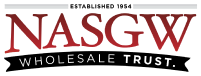The Items you’ve chosen on your Pending Manufacture From Existing Disposition will be listed in the Item Preview table at the bottom of the page. The changes you make in the Required Fields panel will be shown in this table as you change them.
Required Fields
-
Manufacturer
— Do Not Change Manufacture
—- This will retain the Manufacturer field as is
— Append Manufacturer With
—- This will append the Manufacturer field with what you type in the text-box. Clicking on the blue text will add your selected FFL info into this field.
-
Country of Manufacture (this is required for type 08 and 11 FFLs)
— Do Not Change Country of Manufacture
—- This will retain the Country of Manufacture field as is
— Append Country of Manufacture
—- This will append the Country of Manufacture field with what is selected from the list. Clicking on the blue “US” text will select “US” from the list.
-
Importer
— Do Not Change Importer
—- This will retain the Importer field as is
— Change Importer
—- This will change the Importer field with what you type in the text-box.
-
Model
— Do Not Change Model
—- This will retain the Model field as is
— Change Model
—- This will change the Model field with what you type in the text-box.
-
Caliber
— Do Not Change Caliber
—- This will retain the Caliber field as is
— Change Caliber
—- This will change the Caliber field with what you type in the text-box.
-
Type
— Do Not Change Type
—- This will retain the Type field as is
— Change Type
—- This will change the Type field with what you type in the text-box.
Optional Fields
(Changes to optional fields apply to all items, but will not appear in the preview below.)
Checking and entering details into any field will apply these details to the newly manufactured items.
Item Preview Panel
The changes you’ve entered in the Required Field.
Before you can continue, you must verify the statements at the bottom of the page.
Clicking the ‘Dispose Items & Create Acquisition’ button will
-
Dispose all of the items with the date and Dispose Type selected on the Pending Manufacture From Existing Disposition
-
Create a Pending Manufacturing New Items Acquisition with the updated items