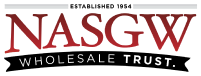During an Acquisition you can enter up to 1,000 items directly from a spreadsheet, email, or PDF by copying and pasting them into FastBound.
Required Fields
-
Manufacturer (See the FFLGuard QuickTips for more info)
-
Model
-
Serial Number (See the FFLGuard QuickTips for more info)
-
Caliber (See the FFLGuard QuickTips for more info)
-
Type (See the FFLGuard QuickTips for more info)
-
Country (Country of Manufacture: Only required for Type 08 and 11 FFL’s)
Optional Fields
-
Importer (See the FFLGuard QuickTips for more info)
-
Barrel Length (Decimals only no Fractions. example “4.75”)
-
Overall Length (Decimals only no Fractions. example “4.75”)
-
Condition (New or Used)
-
Cost (Your Cost)
-
Price (Your Sales Price)
-
MPN (Manufacturer Part Number: The part number issued by the Manufacturer)
-
UPC (Manufacturer UPC: The UPC on the box)
-
SKU (Your internal identifier, usually issued by your point of sale system)
-
Location (Where the item is located)
-
Note (Item Note: A short note about the item)
-
Skip (Ignore the column)
You can use a header row. Here is an example with a header row.

(See sample text. You can copy and paste this into FastBound to test. But do not acquire them. )
Each row must have the same number of columns. All required fields must be used and have data entered. If they don’t, FastBound will display an error and you will have to resubmit your data.
After you click Submit, you can map the data you entered into the proper fields within FastBound. If you used a header row FastBound will attempt to map the columns for you.


Once you’re happy with the mappings, click the “Add Items” button. FastBound will verify that the data entered meets FFLGuards standards and will add the items to your pending acquisition.