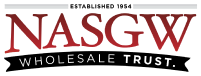There are only two way’s an entry can appear in your smart lists.
-
It’s one of our defaults to help new FFL’s get started.
-
it was entered on one or more of your items.
The Defaults
FastBound’s default smart list suggestions are there to help guide users as to what values should go in the fields. These default suggestions are shown when acquiring, editing, disposing, and searching for items. The list of the defaults and the instructions on how to enable/disable them can be found here.
Manually Entered
While these entries are present on an Item, they will also be present in FastBound’s Smart Lists. In order to remove an entry from the Smart Lists, all instances where that entry is used on an Item must be removed.
The entry MUST be removed from ALL ITEMS. This includes open, disposed, pending, and deleted items.
For example:
-
Acquiring an Item with the Item Type of ‘PSITOL’ will cause ‘PSITOL’ to appear in the Item Type drop-down list on future Acquisitions.
-
Changing the Location of an Item to ‘Display Case 2’ will cause ‘Display Case 2’ to appear in the Location drop-down list when editing Items.
For example:
-
To remove ‘PSITOL’ from the Smart List for Item Type, every Item with the Item Type of ‘PSITOL’ must be edited so that it has a different Item Type.
-
To remove ‘Display Case 2’ from the Smart List for Location, every Item with the Location of ‘Display Case 2’ must be edited so that it has a different Location.
If you’re having trouble finding the item that has the entry!
Message support and request an inventory report and/or a disposed items report. Then you can use excel to filter the report to find the item(s) with the entry.