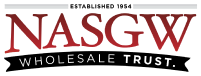To Search for an Item
-
Click on Items in the left hand side main menu
-
From here you can Search for the Item by any of the available fields or tab through the Item List
The Search Function is broken up into 3 panels: Item Detail, Acquisition Details, and Disposition Details.
You can enter as many details or as few details as you want and then click the ‘Search’ button. All fields are optional, but having specific information will make the search more efficient in helping you find what you’re looking for.
You can enter complete information or partial information into any of the search boxes. For example you could enter “12” in the Serial Number box and the results will show you any item that has “12” in the Serial Number.
By default the Search only shows Open Items. If you’re Searching for Disposed or Deleted Items then you will need to choose to show them by selecting to show them in the drop downs above the ‘Search’ button .
Search (Item Details) Panel available Search Fields
-
Item Number
-
Serial
-
Manufacturer
-
Country of Manufacture
-
Importer
-
Model
-
Caliber
-
Type
-
Condition
-
MPN
-
UPC
-
SKU
-
Location
Acquisition Panel available Search Fields
-
Acquired On or After
-
Acquired On or Before
-
Acquired Type
-
Acquired From License Name
-
Acquired From Trade Name
-
Acquired From FFL Number
-
Acquired From First Name
-
Acquired From Last Name
-
Acquired From Organization Name
-
Acquired From Address 1
-
Acquired From Address 2
-
Acquired From City
-
Acquired From State
-
Acquired From Zip
-
Acquired From Country
-
Acquired From PO Number
-
Acquired From Invoice Number
-
Acquired From Shipment Tracking Number
Disposition Panel available Search Fields
-
Disposed On or After
-
Disposed On or Before
-
Disposed Type
-
Disposed To License Name
-
Disposed To Trade Name
-
Disposed To FFL Number
-
Disposed to Organization Name
-
Disposed To First Name
-
Disposed To Last Name
-
Disposed To Address 1
-
Disposed To Address 2
-
Disposed To City
-
Disposed To State
-
Disposed To Zip
-
Disposed To Country
-
Disposed To PO Number
-
Disposed To Invoice Number
-
Disposed To Shipment Tracking Number
-
OTSN (Other Transaction Serial Number)
Once you find the Item you’re looking for, click on the Item Number and you will be taken to the Item Details page.