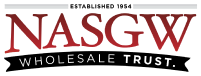With FastBound you have the ability to enable Two Factor Authentication. We recommend using Google Authenticator or 1Password.
What is Two Factor Authentication? Two Factor Authentication, also known as 2FA, two step verification or TFA (as an acronym), is an extra layer of security that is known as “multi factor authentication” that requires not only a password and username but also something that only, and only, that user has on them, i.e. a piece of information only they should know or have immediately to hand – such as a physical token.
——————————————————————-
Open FastBound and sign in
Click on the profile icon on the top right hand corner of the page

Select the Two Factor Authentication tab and then click the Enable Two Factor Authentication button and you will see the QR code that you will need to scan

Open the 1Password app on your iPhone and sign in
Click the + sign in the upper right hand corner
Then click the Login icon


Enter FastBound and 1Password will suggest creating a Login for “FastBound”. Click the + sign.

Enter your Username, Password, and the FastBond Login Web Address

Click Save in the top right corner
Click Edit in the top right corner
Scroll down to where it says One-Time Password and click the QR code icon

The QR code scanner will open up and scan the QR code in FastBound from the step above

You will get a Code Scanned message and then you can click Done in the top right corner to save. To verify it worked you can see that you will have a OTP link.


1Password will give you a One-Time Password, Enter that into FastBound where it says Verify and click the Verify button


If it worked FastBound will give you a Recovery Code.
You MUST save the Recovery Code. If you forget your password or if your 2FA code is lost or not working you will need this to remove the two-factor authentication from your login. Save this code outside of FastBound in a safe place.

You’re all done. To verify you can navigate back into the Two Factor Authentication setting in your profile and you’ll see a red button allowing you to Disable the Two Factor Authentication

The next time you login you’ll be asked for a Verification Code. Simply open up your Authenticator app to get it and type it in before you login to FastBound.

More help for 1Password is available on the 1Password support pages